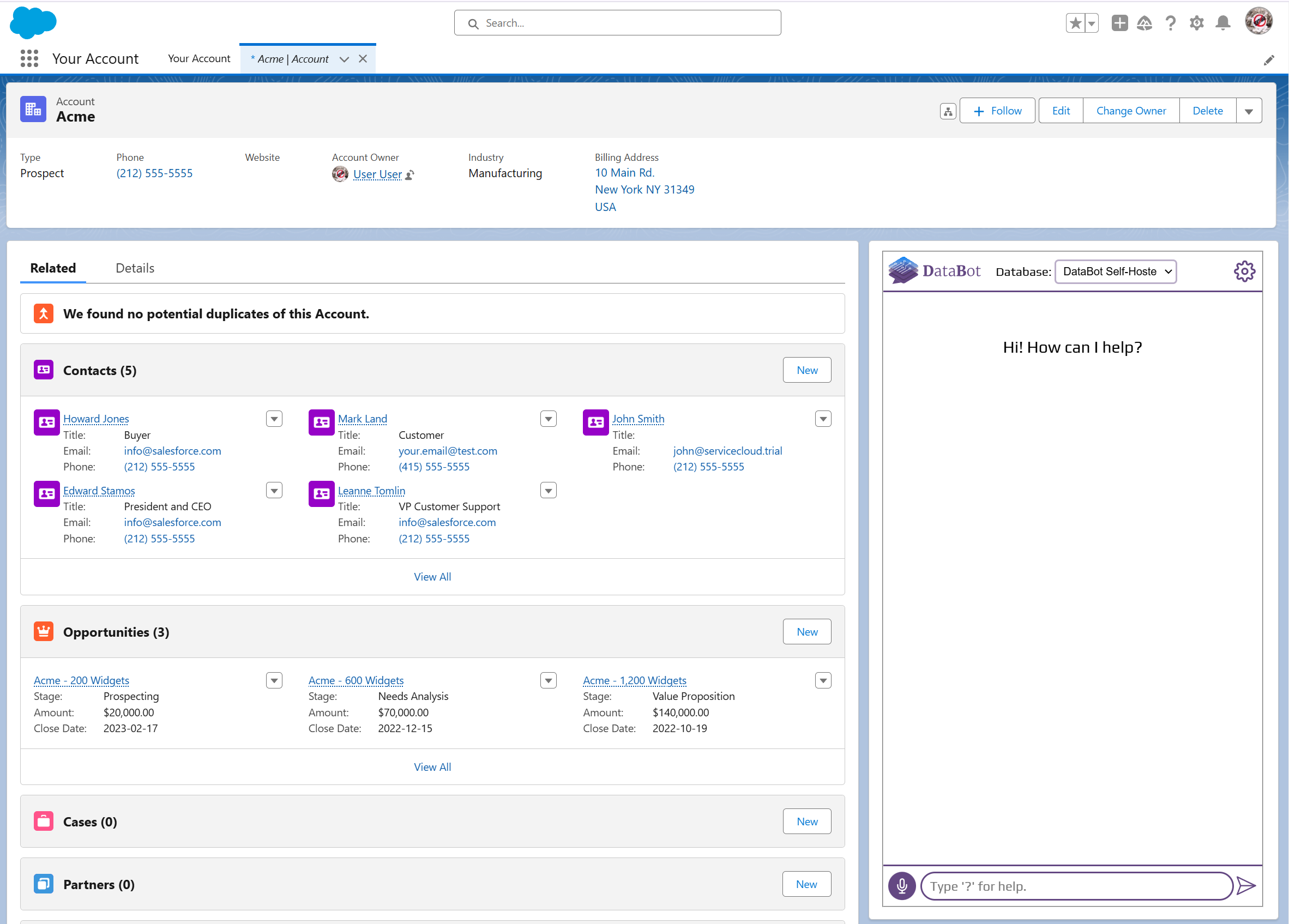Embedding¶
In addition to using DataBot in a dedicated webpage—either with just the chatbot or with both the chatbot and dashboards—you can also embed it directly into your own website or application, as follows:
Embedding as a Widget¶
If you control the platform where you want to place DataBot, adding it as a widget is the most seamless option. It delivers a native feel and integrates directly with your environment.
- Download
datbot-widget.jsfrom here. - Optionally modify it by changing colors, etc.
- Include the following code snippet in the frontend of your app or website.

Embedding as an iframe¶
If you do not control the platform where you want to place DataBot, such as a CRM or third party tool, embedding it as an iframe is the simplest way to integrate DataBot within that tool.
Single Sign-On (SSO)¶
Whether you embed DataBot as a widget or an iframe, SSO lets you authenticate users through your existing identity provider. This removes the need for a separate DataBot login and creates a smooth experience.
Simply use the following code to generate a jwt everytime the page containing embedded DataBot loads, and use it in the embedding URL:
import jwt
import time
DATABOT_AUTH_KEY = *** # this is the environment variable you provided
# when deploying DataBot
jwt_payload = {
"sub": "user@example.com", # replace with the actual user email
"iat": int(time.time()),
"exp": int(time.time()) + 30, # expires in 30 seconds
# Optional
"group_memberships": ['Admins'],
"custom_user_attribute_assignments": {
"attr1": "12345", # example key-value
"attr2": "abcd", # example key-value
}
}
# Sign the JWT
jwt_token = jwt.encode(jwt_payload, DATABOT_AUTH_KEY, algorithm="HS256")
<script
src="databot-widget.js"
defer
databot-url="[DATABOT URL]/sso/login?is-widget=true&token=[jwt_token]"
></script>
You can control user access levels by specifying the group_memberships and custom_user_attribute_assignments parameters.
group_membershipsdefines which tables or views a user can access.custom_user_attribute_assignmentsis used to manage access at row level. When BI integration is enabled, it's also used for managing access to dashboard cards (both when viewing dashboards and when using dashboard cards as data source).
Embedding in Salesforce¶
The easiest way to embed DataBot as an iframe inside Salesforce is using a Visualforce Page:
<apex:page showHeader="false" applyBodyTag="false" applyHtmlTag="false">
<iframe
src="[iframe url]"
width="99%"
height="800"
allow="microphone"
style="border: 1.5px groove #ccc;">
</iframe>
</apex:page>